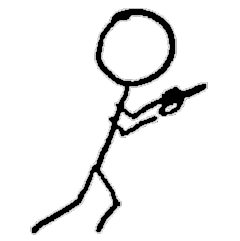Part 10 of experiments in FreeBSD and Kubernetes: More Net Work Plus Initial Cluster Creation Tasks
Table of Contents
- Rabbit Hole #1: DNS
- Creating Instances
- Rabbit Hole #2: Fake Load Balancing
- Back to the Certificates
- Generating Kubernetes Configuration Files for Authentication
- Generating the Data Encryption Config and Key
- Sources / References
In the previous post in this series, I had finished creating a raw image of Ubuntu Server 20.04 with cloud-init configured for use with CBSD to create bhyve virtual machines. I also installed the tools I would need to work through the Kubernetes the Hard Way tutorials to create a Kubernetes cluster completely manually, and I configured ipfw on my FreeBSD hypervisor to act as a NAT (Network Address Translation service) so my VMs, which have their own private network, can still reach sites on the Internet. I will still have a few details to work out, mainly around Kubernetes cluster networking, but I should be ready to start.
A few details for reference:
- My hypervisor is named
nucklehead(it’s an Intel NUC) and is running FreeBSD 13.0-CURRENT - My home network, including the NUC, is in the 192.168.0.0/16 space
- The Kubernetes cluster will be in the 10.0.0.0/8 block, which exists solely on my FreeBSD host
- Yes, I am just hanging out in a root shell on the hypervisor.
https://twitter.com/fuzzyKB/status/1330424565772791813
Provisioning Compute Resources
I’ve already done the relevant initial steps and skipped those that are specific to GCP, so now I need to create the VMs for the cluster. In the previous post, I generated a VM settings file to use with CBSD in order to make consistent creation simpler from the command-line.
Rabbit Hole #1: DNS
I started creating VMs before I remembered one network detail I had punted in the previous post: hostname resolution. I could just do low-initial-friction-but-potentially-annoying-later-on solution of hardcoding the cluster members into /etc/hosts on all the VMs and the hypervisor, but that solution, while perfectly serviceable, would not be the harder way of solving my resolution issues. Yes, I need to set up a DNS server locally on FreeBSD.
FreeBSD offers the recursive-only server Unbound in its base system. However, I need an authoritative server for my .local domain. NSD (Name Server Daemon) can only operate as an authoritative server, so between the two, my DNS resolution problems would be solved. I install the dns/nsd port and start configuring.
I follow this Unbound/NSD tutorial for setting up the two services on FreeBSD to serve a private domain. I name my domain something.local because I just can’t think of anything clever right now. I get both services configured and now I can resolve stuff from the host.
I don’t know why WordPress forces http:// on “www.google.com” but, no, it’s not in the gist, and yes, it’s annoying the crap out of me
Creating Instances
The Kubernetes the Hard Way tutorial uses the GCE e2-standard-2 GCE machine type, which have 2 virtual CPUs and 8Gb RAM. I need three VMs for the control plane and three for the worker nodes.
Apparently I also need to pass the pod CIDR for each node (they can’t share address ranges) in via the VM metadata. I will quickly try to accomplish this by creating a new cloud-init template for CBSD (by copying the centos7 template I’m currently using) in /usr/local/cbsd/modules/bsdconf.d/cloud-tpl and add a field for called pod-cidr in the meta-data file. If it works, great. If not, I may try to find another way to inject/distribute the value. Oh, who am I kidding. I will fiddle with it endlessly until I find a way to shove that value through cloud-init.
It turns out I also needed to update the default cloud-init template’s network configuration format from version 1 to version 2, because some settings, such as the default gateway, were not getting applied.
I add the ci_pod_cidr field to my VM settings file and update my VM template in /usr/cbsd/etc/defaults to use the new cloud-init template. I also have to add the new variable to the script /usr/cbsd/modules/cloudinit so it will be interpolated in the generated files.
For reference, here are the values I am using when creating my cluster instances:
- VM size: 2 CPUs, 8 Gb RAM
- Node network CIDR block: 10.10.0.0/24
- Pod network CIDR block: 10.100.0.0/16
- Root disk: 10Gb Ok, the tutorial uses 200Gb root disks, but that’s the size of my entire ZFS pool, so no. If I regret this later, I should be able to resize the underlying ZFS volumes. Theoretically.
Then I do the same thing again, except the hostnames have the prefix worker- and I also pass the ci_pod_cidr key-value pair to cbsd bcreate.
My cluster VMs, plus the ubuntu-base VM, which is turned off
The instances are all running with the correct hostnames and IP addresses, and DNS resolves properly on the host and in the VMs. CBSD sets the SSH key for the ubuntu user in the VM, so everything is ready for the next step.
Generating the Certificate Authority and Certs
This section is mostly pretty straightforward, other than replacing the gcloud commands with appropriate calls and omitting the non-existent external IP address. Since I setup DNS, I could just do this to look up the instance IP addresses: INTERNAL_IP=$(host $instance | awk '{print $4}')
Rabbit Hole #2: Fake Load Balancing
However, when it comes time to generate the API server certificate, I need to supply the IP address for the endpoint, which, in the tutorial, is a Google Cloud load balancer. As I mentioned in the previous post, I don’t really want to run my own load balancer service for this experiment. I thought I could use FreeBSD’s carp(4) module to simulate basic load balancer functionality, but it doesn’t quite work that way.
However, I can use ipfw(4) module. I’m already using ipfw to handle Network Address Translation for my cluster network.
Here I create forwarding rules, one for each of the three controller hosts. Each rule matches traffic from any source to 10.10.0.1, the IP address I chose for the kube-apiserver. However, they each forward to a different controller host. The prob argument assigns a 1/3 chance of matching rule 200, a 1/2 chance (as rule 200 would already have failed to match) of matching rule 201, and rule 202 has a 100% chance of matching if the previous two rules failed. This effectively gives each backend a 33% chance of receiving a given connection that was made to 10.10.0.1. The keep-state argument ensures that all the packets in a TCP stream go to the same backend server.
Perhaps not so coincidentally, kube-proxy in iptables mode uses an analogous version of round-robin load balancing traffic to a Service’s virtual IP address across the backend pods for that service.
Anyway, I also add the kube-apiserver’s 10.10.0.1 virtual IP to each of the controllers so they will accept traffic to that IP. And, as you can see above, if I ssh (the only TCP service the VMs had running at this point) to 10.10.0.1, I get a different host when I connect.
I also add an A record for kubernetes and the new IP to my something.local zone.
Back to the Certificates
Now that I have the virtual endpoint set up, I can use its IP address to generate the kube-apiserver certificate.
Generating Kubernetes Configuration Files for Authentication
This section is very straightforward. The only modifications necessary involved replacing a couple gcloud commands.
Generating the Data Encryption Config and Key
This section requires swapping the Linux standard base64 command with FreeBSD’s b64encode: ENCRYPTION_KEY=$(head -c 32 /dev/urandom | b64encode -r -)
Now that my cluster has all the certificates and other cluster authentication files, the next post will pick up at the next step: bootstrapping etcd.