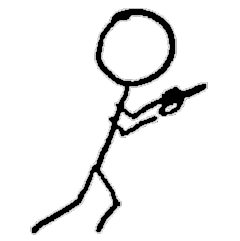Note: there is an updated version of this post which you should use instead. This version is outdated.
Step-by-step tutorial for deploying a Kubernetes cluster with k3s on FreeBSD bhyve VMs
See all posts in the FreeBSD Virtualization Series
- Intended Audience
- Technical Specs
- Part 1: Required Tools
- Part 2: Building k3sup
- Part 3: Creating VMs
- Part 4: Configure Networking
- Part 5: Create the Cluster
- Part 6: Test the Cluster
- Part 7: Clean Up
- Sources / References
Overview
In the last tutorial in this series, we went through the steps of creating a Kubernetes cluster on FreeBSD bhyve VMs, adapting the completely manual process in Kelsey Hightower’s Kubernetes the Hard Way. This tutorial will also build a Kubernetes cluster on bhyve, but it will install a lightweight k3s control plane using the k3sup tool, which automates much of the process.
Topics covered:
- Compiling
k3supon FreeBSD - Configuring CBSD to create and manage
bhyveVMs - Running
k3supto bring up ak3scluster onbhyveVMs - Configuring the FreeBSD firewall, DNS, and routing for cluster networking
While this tutorial builds a cluster with a redundant control plane, all the VMs are on a single hypervisor, making it suitable for testing and experimentation, but it is not production grade.
This tutorial only covers creating a cluster. For Kubernetes basics and terminology, you should start with the official Kubernetes documentation.
Intended Audience
For this tutorial, you don’t need to know anything about Kubernetes. You do need to have a host with FreeBSD installed; an understanding of basic FreeBSD system administration tasks, such as installing software from FreeBSD ports or packages, and loading kernel modules; and familiarity with csh or sh. Experience with FreeBSD bhyve virtual machines and the CBSD interface is useful but not required.
Technical Specs
Kubernetes Cluster Specs
We will use these targets for the Kubernetes cluster we’re building. Most of these settings can be adjusted.
- Control plane (“K3s servers”)
- 3 VMs: 2 CPU cores, 2Gb RAM, 20Gb virtual disk each
- If you plan on creating more than 10 worker nodes, increase the control plane VM sizes
- Worker nodes (“K3s agents”)
- 3 VMs: 2 CPU cores, 2Gb RAM, 10Gb virtual disk each
- VM OS: Ubuntu Server 20.04
- Kubernetes version: 1.19
- Control plane backing database: embedded
etcd- K3s also supports using an external datastore, such as MySQL
Host (FreeBSD Hypervisor) Requirements
- Hardware, physical or virtual
- CPU
- CPUs must support FreeBSD bhyve virtualization (see the FreeBSD Handbook page on bhyve for compatible CPUs)
- CPU core allocations for
bhyveVMs are completely virtual, so you can have VMs running with a total virtual core count greater than your host system’s. You should use the suggested core count for VMs, as Kubernetes will use those for scheduling. You can increase the cores if you have a larger host.
-
RAM: Minimum 2Gb per VM. You can use less for the agent VMs if necessary.
- Free disk space: 100Gb
- CPU
- Operating system
- FreeBSD: 13.0-CURRENT. It may work with 12.0-RELEASE, but it has not been tested
- File system: ZFS
My Test System
- Hardware
- CPUs: Intel(R) Core(TM) i5-6260U: 4 CPUs, 2 cores each
- RAM: 32Gb
- Operating system
- FreeBSD 13.0-HEAD-f659bf1d31c
Part 1: Required Tools
We’re going to install the tools needed on the FreeBSD hypervisor. You can compile from theportstree or install from packages, whichever you prefer. The tutorial assumes you have already installed all these ports. When additional post-installation configuration is required, we will walk through it at the appropriate point in the tutorial.
We need to build k3sup locally, so this list includes the build tools for compiling from source.
Here is the full list of required packages, including the versions, with the ports section in parentheses:
- Build tools
-
git 2.29.2 (
devel) -
go 1.15.6.1 (
lang)
-
- K8s tools
- kubectl 1.19.4 (
sysutils)
- kubectl 1.19.4 (
- FreeBSD system tools
CBSD12.2.4 (sysutils)nsd4.3.4 (dns)
- Misc tools
wget1.20.3_1 (ftp)
Part 2: Build k3sup
We’ll need to build k3sup for our FreeBSD hypervisor.
2.1 Setup Your Go Environment
If you already have a working golang build environment on your FreeBSD hypervisor, you can skip this section.
First, create your go workspace. This tutorial will assume you are using the path ${HOME}/go.
2.2 Check Out and Build k3sup
You should copy this k3sup binary somewhere in your PATH.
Part 3: Create VMs
3.1 Choose Your Network Layout
3.1.1 Select Subnets
My FreeBSD hypervisor has a 192.168.0.0/24 address on its physical network interface. I’m going to use a VLAN in 10.0.0.0/8 for the cluster and its pods and services. You can use another block, but you will have to adjust commands throughout the tutorial.
- 10.0.0.1/32 - VLAN gateway on bridge interface
- 10.0.0.2/32 - Virtual IP for Kubernetes API endpoint
- 10.0.10.0/24 - VM block
- 10.0.10.1[1-3] - K3s servers
- 10.0.10.2[1-3] - K3s agents (nodes)
- 10.1.0.0/16 - pod network
- 10.2.0.0/16 - service network
3.1.2 Pick a .local Zone for DNS
This zone just needs to resolve locally on the FreeBSD host. I’m going with k3s.local because I’m too lazy to think of a clever pun right now.
3.2 Create the Linux VMs
3.2.1 Initialize CBSD
If you haven’t run CBSD on your FreeBSD host before, you will need to set it up. You can use this seed file. Edit it first to set node_name to your FreeBSD host’s name and to change jnameserver and nodeippool if you are using a private network other than 10.0.0.0/8.
3.2.2 Create VMs
Copy this instance.jconf VM template file and update ci_gw4, ci_nameserver_search, and ci_nameserver_address fields as needed. If you want to set a password for the ubuntu user in case you want to log in on the console via VNC, you can assign it to cw_user_pw_user, but note this is a plain-text field.
When you run cbsd bcreate, if CBSD does not have a copy of the installation ISO image, it will prompt you asking to download it. After the first time, it will re-use the local image.
Part 4: Configure Networking
You cannot connect to the new VMs yet. CBSD creates a bridge interface the first time you create a VM. We need to add gateways for our cluster VLANs to that interface so we can route from the hypervisor to the VMs and vice versa. In most cases, CBSD will use the bridge1 interface.
4.1 Add Bridge Gateways
Note that these changes will not survive across reboots. I have not tested if adding a persistent entry for bridge1 in /etc/rc.conf would work as expected with CBSD, as it manages the bridge1 interface.
4.2 Configure NAT
We can reach our VM just fine from the host, but the VMs can’t talk to the Internet because only the FreeBSD host can route to this 10.0.0.0/8 block. We will use ipfw as a NAT (Network Address Translation) service. These steps will enable ipfw with open firewall rules and then configure the NAT. These changes will take effect immediately. The service and kernel settings will persist across reboots, but the ipfw firewall rules will not. See the ipfw chapter about how to create and enable a firewall script.
Note that my host’s physical interface is named em0. You may have to alter some commands if yours has a different name.
4.3 Configure Local DNS
We need a way to resolve our VM host names. We need to pick a private .local DNS domain, configure an authoritative server for the domain, and then set up a local caching server that knows about our domain but can also still resolve external addresses for us. We will follow this nsd/unbound tutorial closely.
4.3.1 Enable unbound for recursive/caching DNS
FreeBSD has a caching (lookup-only) DNS service called unbound in the base system. It will use the configured nameservers for external address lookups and the local nsd service (configured next) for lookups to our private zone. Copy unbound.conf and make any edits as necessary to IP addresses or your local zone name.
You will also want to update the FreeBSD host’s /etc/resolv.conf to add your local domain to the search list and add an entry for nameserver 127.0.0.1.
4.3.2 Configure the Authoritative DNS Service
We will use nsd, a lightweight, authoritative-only service, for our local zone. After copying the files, you can edit/rename the copied files before proceeding to make changes as necessary to match your local domain or IP addresses.
Part 5: Create the Cluster
5.1 Install Servers
We’ll create the control plane by creating the cluster on server-0, then adding server-1 and server-2 to the cluster.
We want to load balance requests to the Kubernetes API endpoint across the three server VMs. For true high-availability, we would want to use a load balancer with liveness health checks. For this tutorial, though, we will just use a simple round-robin method using ipfw rules for a virtual IP address, 10.0.0.2.
We will use the virtual IP for the Kubernetes API endpoint as we build out the cluster. This method allows us to configure K3s to use that endpoint for connections to the API endpoint without hitting a host which has not yet been bootstrapped.
We also have to add the virtual IP address to the primary interface on each server VM so it will accept traffic for the VIP. This change won’t persist over reboots unless you add the second IP address to /etc/netplan/50-cloud-init.yaml on each server VM.
Note that the ipfw firewall rules we’re adding will not persist across reboots. See the ipfw chapter about how to create and enable a firewall script.
5.2 Install Agents
5.3 Set Up Service Load Balancing
Generally, if you want to expose a Kubernetes application endpoint on an IP address outside the cluster’s network, you would create a Service object of type LoadBalancer. However, because load balancer options and implementations are unique for each cloud provider and self-hosted environment, Kubernetes expects you to have a controller running in your cluster to manage service load balancers. We have no such controller for our FreeBSD hypervisor, but we have a couple basic alternatives.
5.3.1 Routing to NodePort Services
For Services of type NodePort, we can route directly to the Service’s virtual IP, which will be in our 10.2.0.0/16 service network block. Each service VIP is routeable by every node, so if we set up round-robin forwarding rules on the hypervisor’s firewall, we should be able to reach NodePort endpoints.
Note that the ipfw firewall rules we’re adding will not persist across reboots. See the ipfw chapter about how to create and enable a firewall script.
5.3.1 K3s Service Load Balancer
K3s has its own option for load balancer services. You can read the documentation for details. The service IP address will share the IP address of a node in the cluster. We will see a demonstration in the next section, when we test our cluster.
Note that with the K3s service load balancer, you run the risk of being unable to create a LoadBalancer-type service because of a high risk of port collisions, which are not usually a problem with most Kubernetes LoadBalancer implementations.
Part 6: Test the Cluster
We’ll run the following tests:
- Create
nginxdeployment - Port-forward to
nginxpod - Check
nginxpod’s logs - Expose
nginx NodePort Service - Expose
nginx LoadBalancer Serviceon port 8080 - Test pod-to-pod connectivity
Part 7: Clean Up
To clean up:
- Stop and remove the VMs
cbsd bstop agent-0# etccbsd bremove agent-0# etc
- Edit
/etc/rc.confto remove any settings that were added - Edit
/etc/sysctl.confto remove any settings that were added - Reboot
Please let me know if you have questions or suggestions either in the comments or on Twitter.
Sources and References
- https://blog.socruel.nu/freebsd/how-to-implement-unbound-and-nsd-on-freebsd.html
- https://cbsd.io/
- https://github.com/alexellis/k3sup/
- https://k3s.io/
- https://kubernetes.io/
- https://kubernetes.io/docs/concepts/services-networking/service/
- https://www.freebsd.org/doc/handbook/firewalls-ipfw.html
- https://www.freebsd.org/doc/handbook/network-bridging.html
- https://www.freebsd.org/doc/handbook/ports.html